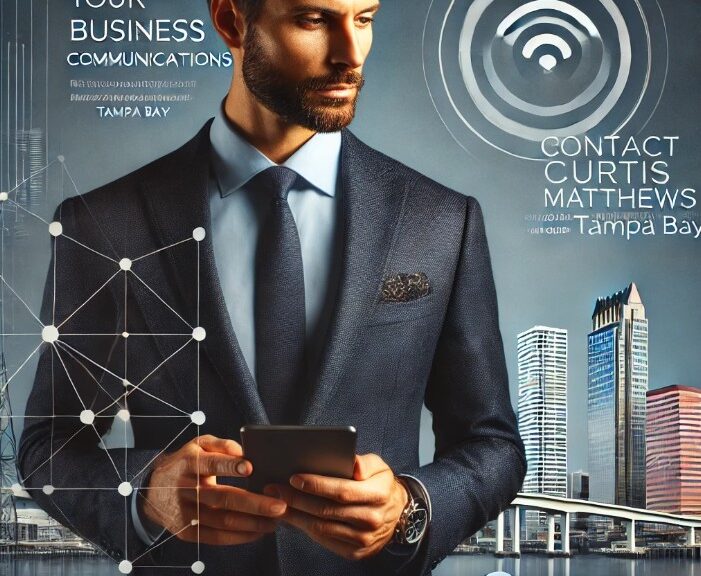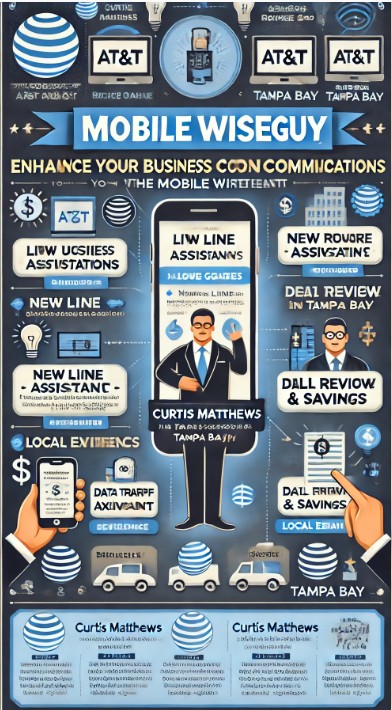Want a $599 Phone for $1.99/Month? Here’s How AT&T’s Tiered Offers Work
As a wireless consultant, one of the most common questions I get from business customers is:
“How is this phone only $1.99/month?”
The answer lies in AT&T’s tiered pricing structure, which applies monthly bill credits to bring down the total cost of a device over 36 months. Let’s break it down.
🔍 What Are Tiered Offers?
Tiered offers are part of AT&T’s business device promotions. When you activate a new line or upgrade an existing one under an eligible plan, AT&T applies monthly credits to your bill. These credits offset the device’s cost, bringing the net price way down.
💡 Example: iPhone 16e for $1.99/month
- Retail Price: $599.99
- Your Monthly Payment: $1.99
- Your Total Over 36 Months: $1.99 × 36 = $71.64
- Monthly Credit Applied: ~$15
- Total Discount: $528.35
That’s a flagship smartphone for under $75 — paid monthly.
🚀 New Motorola Launch Deals (2025)
AT&T just dropped some fresh offers on Motorola’s latest lineup for business customers:
- Motorola G Stylus 5G (2025): $2.99/month
- Motorola razr+ (2025): $8.99/month
If you’re considering a device refresh for your team, these offers are hard to beat.
🔗 Ready to See What You Qualify For?
I’ve listed all current offers (including eligibility details) here:
👉 https://wirelessconsultant.net/att-business-promotions/
Need help checking line eligibility, upgrading devices, or placing orders? I’m your go-to AT&T Business Solution Provider — no hold music, no 800 numbers.
Let’s get your business the deals it deserves.
Recommended Accessories
- iPhone 16e accessories: Cases, screen protectors, and more.
- Motorola G Stylus 5G (2025): See the latest deals and compatible styluses.
- Motorola razr+ (2025): Foldable phone cases and accessories.